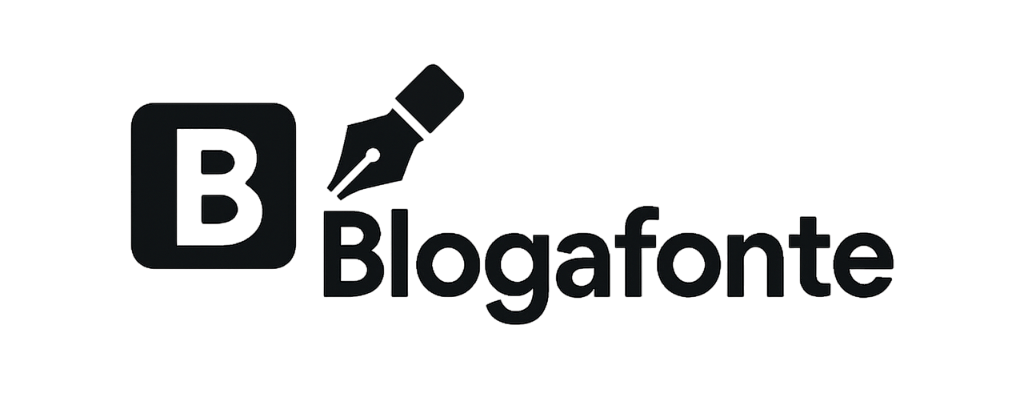How to Install Fonts on Your Computer, in Canva, Photoshop, and Google Docs: A Detailed Guide
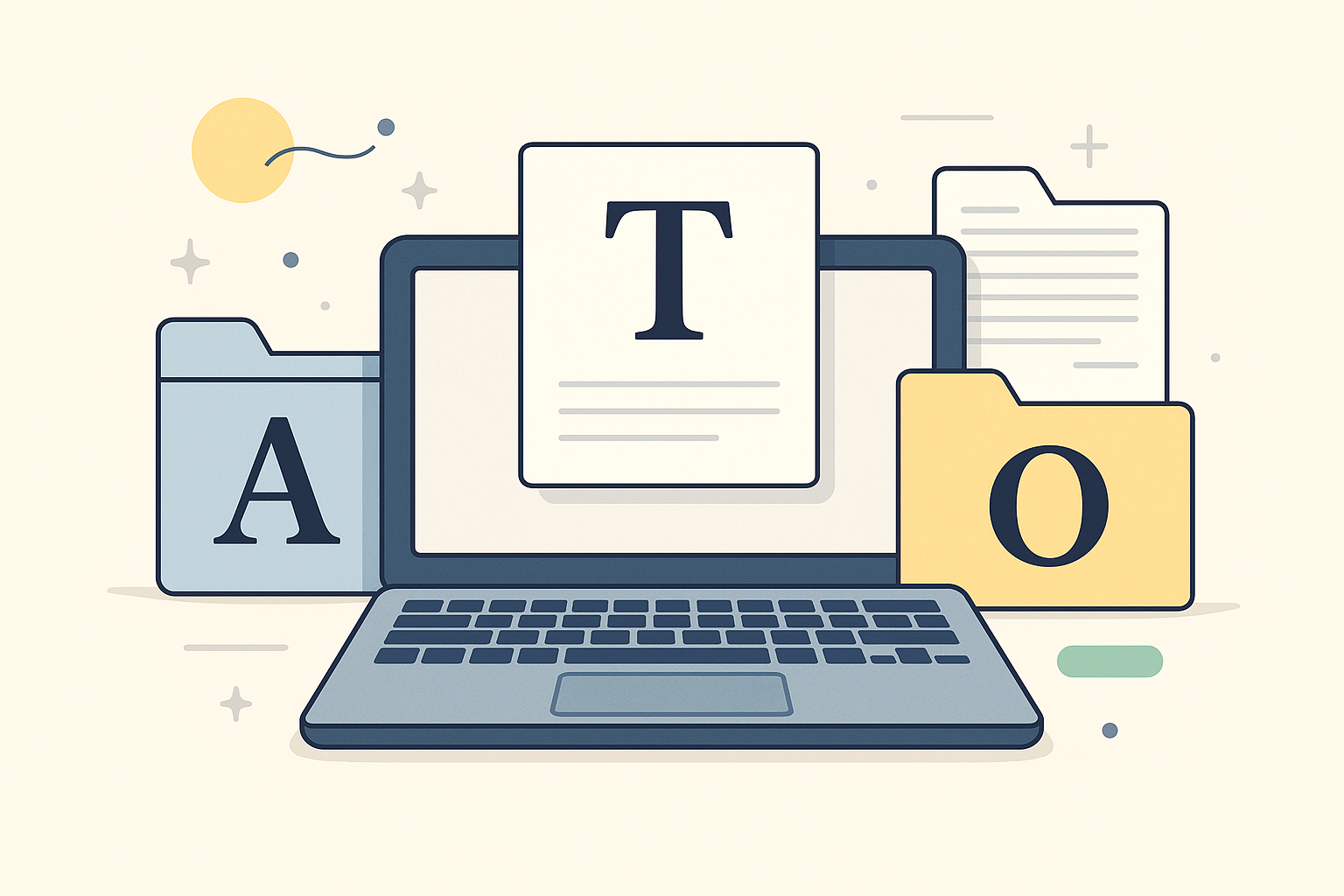
If you’ve ever felt the standard fonts on your computer are a bit… boring, then learning how to install fonts is a real game-changer. Whether you’re a designer, a budding blogger, or just someone who wants to add a personal touch to your projects, the right typeface can completely transform the look and feel of your work, making it more professional, unique, and engaging.
Think of fonts as the wardrobe for your words. Just as you’d pick a specific outfit for an occasion, you choose a font to convey a certain tone or style. In this guide, we’ll walk you through everything you need to know about installing and using new fonts across different platforms, from your operating system to your favorite design tools.
Installing Fonts on Windows and Mac
Before you can use a cool new font in applications like Photoshop, the first step is knowing how to install fonts on your computer’s operating system. The great news is that once a font is installed, it’s typically available for all your software to use.
First things first, you need to find and download a font. You can find a vast selection of free and paid fonts online, including the unique collections available right here on our site. Once downloaded, your font will likely be in a compressed ZIP file, which you’ll need to extract. The most common font file types you’ll encounter are TrueType (.ttf) and OpenType (.otf).
How to Install Fonts on Windows
Installing fonts on Windows is a straightforward process. Here are the two easiest ways to do it:
- The Right-Click Method: This is arguably the simplest way. Just right-click on the font file (.ttf or .otf) and select “Install” from the context menu. For the font to be available to all users on the computer, choose the “Install for all users” option if it appears.
- The Drag-and-Drop Method: Open the Fonts folder by navigating to Control Panel > Appearance and Personalization > Fonts. Then, simply drag and drop your new font files into this folder. In Windows 11, you can also open Settings > Personalization > Fonts and drag the files into the designated area.
How to Install Fonts on a Mac
For Mac users, the process of how to install fonts is managed through a handy application called Font Book. Here’s how it works:
- Using Font Book: The most common method is to double-click the downloaded font file. This opens a preview in Font Book. From there, just click the “Install Font” button, and you’re all set.
- Drag and Drop: You can also open the Font Book application (found in your Applications folder) and drag the font file directly into its window.
Once installed, your new font will be available in Font Book and accessible by all your applications.
How to Add and Install Fonts in Canva
Canva is a fantastic tool for creating stunning visuals, and adding your own custom fonts can elevate your designs. It’s important to note, however, that you’ll need a Canva Pro subscription to upload custom fonts.
Here’s the official way to add your new fonts to Canva:
- Navigate to your Brand Kit: From the Canva homepage, find and click “Brand” on the left-hand menu to access your Brand Kit.
- Upload Your Font: In the “Brand fonts” section, click on “Upload a font.”
- Select and Confirm: Choose the font file (.otf, .ttf, or .woff) from your computer. Canva will ask you to confirm that you have the necessary licenses to use it.
- Start Designing: Your uploaded font is now available in the font dropdown menu under the “Uploaded Fonts” section.
You can also upload fonts directly from the editor by clicking the font dropdown and selecting “Upload a font” at the bottom.
How to Install Fonts in Photoshop
The beauty of Photoshop is that once you’ve learned how to install fonts on your operating system (as explained in the first section), the hard work is done. The font automatically becomes available in Photoshop without any separate installation within the app itself.
After installing a font on Windows or Mac, simply open Photoshop (or restart it if it was already open), and you’ll find your new font in the text tool’s font list. Additionally, services like Adobe Creative Cloud include their own font libraries, which are easy to activate and are typically cleared for commercial use.
How to Use Google Fonts in Google Docs
Google Docs, being a web-based application, works differently. While the direct process of how to install fonts isn’t possible, you have an even better alternative: the massive Google Fonts library, which integrates seamlessly.
Here’s how to access and add these fonts in Google Docs:
- Open the Font Menu: In your Google Doc, click the font dropdown menu in the toolbar.
- Select “More Fonts”: At the very top of the list, click the “More fonts” option.
- Browse and Add: A window will appear with hundreds of Google Fonts. Click on any font to add it to your personal list in the “My Fonts” column on the right.
- Click OK: Once you’ve made your selections, click “OK.” Your new fonts will now appear in the main dropdown menu, ready to use.
Frequently Asked Questions (FAQ)
Q: Where can I find fonts to download?
A: You can start by exploring the incredible collection of fonts we offer right here! Beyond that, numerous online marketplaces offer vast libraries of both free and paid fonts for any project.
Q: What are the most common font file types?
A: The most common formats are TrueType Font (.ttf) and OpenType Font (.otf). Canva also supports the Web Open Font Format (.woff).
Q: Why isn’t my new font showing up?
A: If you’ve correctly followed the steps on how to install fonts and it’s still not showing up, there could be a few reasons. First, if an application like Photoshop was open during the installation, you’ll need to restart it. Also, double-check that the font file itself isn’t corrupted.
Q: Can I use downloaded fonts for commercial projects?
A: This depends entirely on the font’s license. Some are free for personal use only, while others are cleared for commercial projects. Always read the license agreement before using a font for business. Fonts from services like Adobe Fonts are often pre-cleared, but it’s always wise to double-check.
Q: Why can’t I upload my own fonts to Google Docs?
A: As a cloud-based platform, Google Docs uses web-based fonts to ensure documents look the same for everyone. While you can’t upload your own, the “More fonts” option gives you access to a huge, high-quality library.
Conclusion
Mastering the art of using custom fonts is a simple yet powerful skill. Whether you’re designing a logo, formatting a blog post, or creating a presentation, the right font makes all the difference. Now that you know how to install fonts, go explore the world of typography and give your words the style they deserve. For more inspiration, be sure to browse our curated collection of professional fonts.